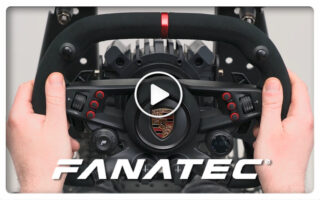.jpg?ed2083&439569)
Fanatec CSL Elite Racing Wheel – Finding the right force feedback settings on PS4
Fanatec CEO, Thomas Jackermeier posted an interesting guide to dial in the correct force feedback settings on the Fanatec CSL Elite Racing Wheel for the PlayStation 4.
While these tips are focusing on using the CSL Elite Racing Wheel on the PS4, the guide will also be helpful for PC and Xbox One users. (*The CSL Elite Racing Wheel is compatible with the Xbox One when using an Xbox One steering wheel on the wheelbase.)
Before you start tweaking
- Before tweaking any parameters, make sure you have the latest firmware installed. Please make sure that the wheel is in PC mode (Red) if you open the game controller options to do the firmware update.
- Some games (e.g. Assetto Corsa, WRC 7) also require that you first configure the game with the Dualshock controller and choose a wheel in the controller options menu.
- Selecting the right mode for PS4 is important. You need to do that before starting the game.
- For most games, you can use the Blue mode. This list will show you which games require the compatibility mode (Purple).
For Dirt Rally, F1 2015 and Project Cars 1 Thomas recommends you use the Yellow mode. You need to press and hold the mode button for 10 seconds to go to Yellow compatibility mode. - Please note that Project Cars 2 currently has a major bug in the support of our wheel so Fanatec recommends you to use the Purple mode until there is a fix available. (Slightly Mad Studios are currently working on a fix.)
- Every new game will use the Blue mode.
In game settings:
The most important issue is to avoid force feedback clipping. This means the game sends out signals which are too high for the motor to reproduce. You will lose fine signals from the road. If the ff is very active on straights but in corners, you only feel the full power but no more details then you probably experience clipping. Lower the ff strength in the game (not the wheel) to avoid clipping.
Thomas suggests adding a small amount of dead zone on the pedal axis which will avoid that you accidentally press a pedal if your foot rests on it.
Tuning parameters on the wheel:
FEI Force Effects Intensity
Always start at 100% and if the effects are too sharp or there is a strong and noisy rattle which you do not like then turn it down to a lower value.
FF Force Feedback
Some games like GTS do not have the option to adjust overall force feedback strength. Therefore you can reduce the strength of the wheel. Otherwise, I would always suggest to keep this value at 100 and adjust the ff strength in-game.
SPR Spring
Very few games use spring effects instead of force effects. This value controls the signal coming from the game. Keep it at 100 unless you notice dull force feedback because there is a permanent spring over all other force effects.
DPR Damper
This option controls only the damper effect signals coming from the game. It really makes sense to keep it at 100 unless an effect really annoys you. Usually a damper makes sense for example when the car is standing and you try to turn the wheel.
DRI Drift
The default is -5 but all values from -5 to 0 will add a damper over all other effects. A natural damper will avoid shaking on straights and also make the car feel more realistic but you might want to choose a higher value if you prefer a faster response from the wheel. Values above 0 will use motor power to artificially accelerate the steering wheel. Please note that this can cause the wheel to shake heavily if you release it. Those higher values are recommended for heavy steering wheels or for drifting in games.
Should you feel your altered settings are incorrect, you always have the option to simply perform a reset by pressing the Tuning menu button for 10 seconds until you see “RST” appear on the display.
Official Webpage – www.fanatec.com |
 Bsimracing Sim Racing Resources and News for the racing enthousiast.
Bsimracing Sim Racing Resources and News for the racing enthousiast.