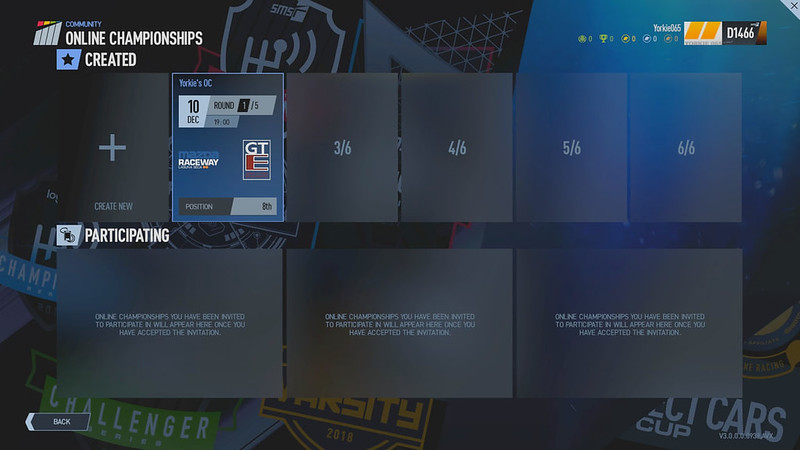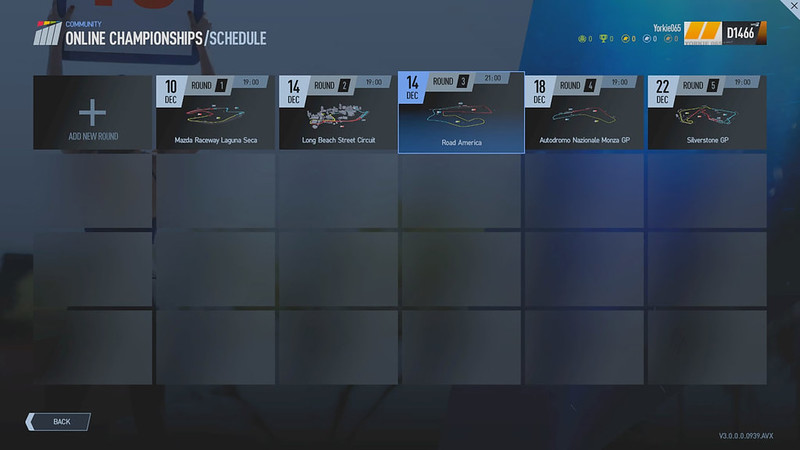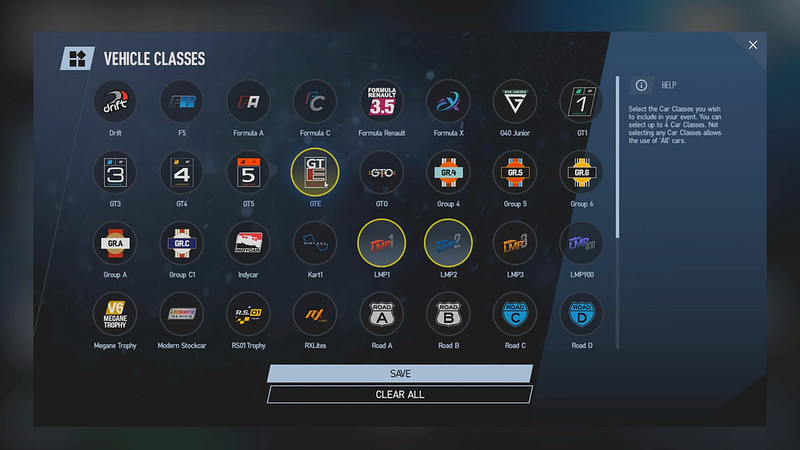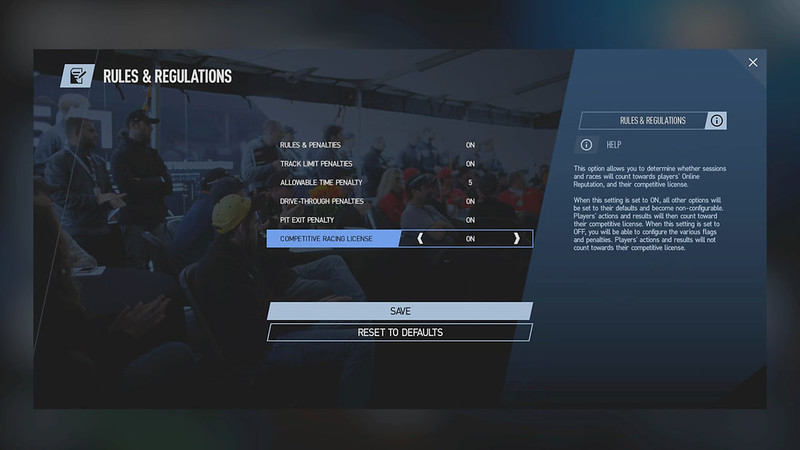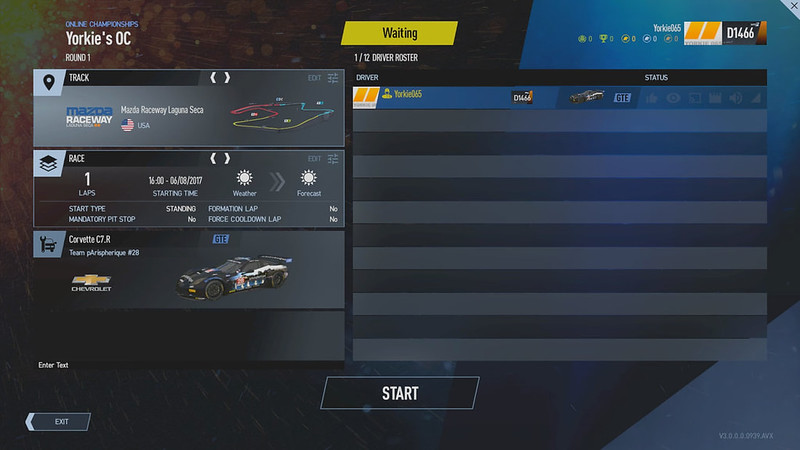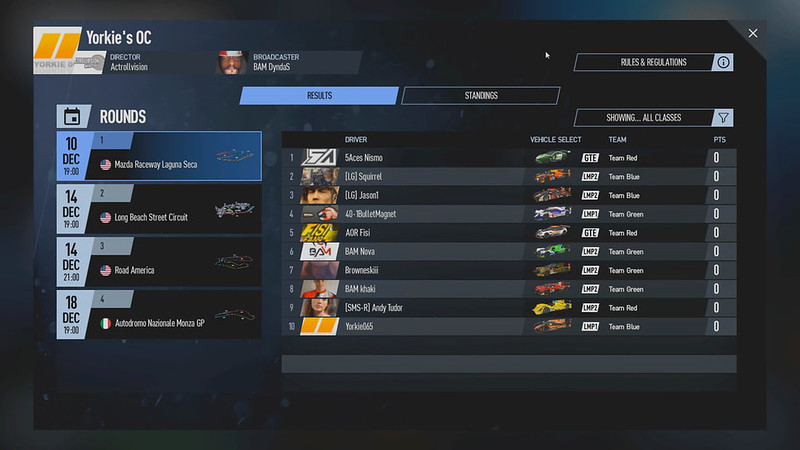The Insider’s Guide to Project CARS 2 – Ep7 – Online Championships
Slightly Mad Studios Junior designer, Matt York aka YouTuber Yorkie65 presents episode 7 of his ‘Insider’s Guide to Project CARS 2’ videos series.
In this new episode, Yorkie65 guides us around the brand new Online Championships game mode and shares some tips and tricks. The Online Championships mode which was part of the recent V1.3.0.0 Update features the tools needed to set up a framework for systematic and easy-to-manage online championship racing for drivers as well as administrators.
For those who missed the previous episodes of the Insider’s Guide to Project CARS 2:
- Episode 1 – In-Game Assists
- Episode 2 – In-Car Management (ICM) Menu
- Episode 3 – Pit Stops
- Episode 4 – Force Feedback
- Episode 5 – Learning New Tracks
- Episode 6 – Rallycross
Source: www.projectcarsgame.com
Private online championships
Online Championship Mode adds a whole host of new options that will allow players to organize each private championship race separately: track all round results in-game, determine practice, qualifying, and race settings, assign a Director and Broadcaster to stream each round, assign cars and teams, and set-up the Holy Grail of online championships—multi-class racing where automated timing and scoring will track not only overall driver positions but in-class positions as well.
All online championships will now be controlled through the in-game Online Championship screen that serves as the management hub for all participants and admins. The options here are plentiful, but it has also been optimized for ease-of-use.
That ease-of-use begins with Online Championship Slots. Here you will see any (and all) championships that you have been invited to participate in, and any championship(s) that you have created yourself. You can create up to six online championships at any one time, and you can also participate in up to eight championships at any one time, meaning you can enjoy a total of 14 online championships simultaneously.
Creating an Online Championship
Creating an online championship has been streamlined in Project CARS 2 to be both simple and powerful: it’s a “sandbox” tool-kit approach that enables the admin to create exactly the type of championship s/he wants while placing a premium on creativity and fun.
Race scheduling, race settings
The process of creating a championship starts by selecting a free creation slot and assigning a name to your championship―this will be used as its unique identification. Once you’ve done that, it’s time to assign a schedule: this includes deciding which tracks you want to race on (with a maximum of 24 rounds). You will also have the ability to modify each round’s settings independently, and set its scheduled date and time.
Setting the championship’s date and time will inform players in your championship of when the races are scheduled to occur―critical should your championship span across an extended period of time.
In the Race Settings for each round of your championship, you will be able to set the length of the race, the weather conditions, and all other parameters that are found in the Race Settings menu. You’ll also be able to modify the settings for both practice and qualifying sessions or choose to not include them at all.
It’s worth repeating that each of the settings is individually tailored to each round of your championship—that way, you can replicate an actual season of, say, endurance racing, or the Pirelli World Challenge, with sprint races, as well as 12, and 24-hour races, at various venues. The limits of the type of schedule your championship can host is as wide and diverse as your imagination can dream up.
Car classes and inviting drivers
Once you’ve assigned the round schedule, selected the venues, lengths, and so on, it’s time to decide on which car-classes will appear in your championship. You’ll be able to choose up to four different classes—remember, they will all run at the same time, in the same race—and that will influence how results will be scored.
For instance, if you choose two classes or more, the cars will be treated as two individual groups during point assignment, and the standings will be split accordingly. In other words, you may be 12th in the overall Driver Championship, but you could also be simultaneously leading the Driver Championship in your class.
This part of setting up your championship is part of the fun of online championships―deciding which cars will be running on-track at the same time can make a big difference to the type of racing you’ll be enjoying in your championship. Mixing it up, with touring cars and LMP1s, can lead to some exciting racing for everyone, but also some frayed nerves! Getting the mix right for your multi-class championship will, though, provide a lot of fun times for both you, as the admin, and your drivers.
With that done, it’s now time to bring in said drivers.
It is the admin’s role in online championships to invite new drivers, and manage them on an individual level. This is achieved by selecting each driver that will participate in the online championship, and assign them a car and livery via the car selection screen. Alternatively, you can choose to make all drivers in a championship use identical cars―spec’ racing with real-world series such as the Lamborghini Super Trofeo, for example―or you can even randomize the car selection for all drivers: fun, if you want to set-up an afternoon’s worth of championship racing amongst friends.
Teams, Rules and Regulations, and Broadcasting
Championship racing in the real-world is always enriched by teams, and it’s no different in Project CARS 2, where you, as the admin, create teams by individually assigning drivers to them. Teams, of course, just as in the real-world, will score points in the Constructor (or Team) Championship, while the individual drivers will score in the Driver Championship.
The makeup of teams in Project CARS 2 is pretty much open to the admin’s desires: all drivers in a championship divided across just two teams, drivers paired together in multiple teams, drivers in different cars placed in the same team, all this is entirely up to you, as the admin, and your imagination.
Both the Realism Settings, and Rules & Regulation Settings in online championships work in the same way as creating an Online Custom Event.
With the Realism Settings, you can choose how close to reality you want your championship to be; whether assists are allowed, whether you want to enable or disable tyre wear, what damage settings the drivers will incur in the event of an accident or mechanical insensitivity, and even whether you want to enforce manual pit control.
With the Rules & Regulation Settings, meanwhile, you can configure the different types of penalties that the drivers in the championship will incur, such as track-cutting, pit-exit lane violations, and so on. These settings will be applicable to all races in the championship, so consider the potential outcomes before making these decisions.
If you want your championship to be live-streamed or recorded for VOD content—and really, why wouldn’t you?—you as the admin of the online championship must assign a Director, as well as a Broadcaster, to fulfil those roles―and remember, whoever is charged with these tasks cannot race in the championship.
Now that you’ve gone through all the settings, your online championship is all set to go. Fun and easy, right?
Editing championships, post-race scrutineering, and penalties
Of course, now that you’re all set to go, you may realize that, actually, you got a few things wrong while setting up your online championship. The good news is―in Project CARS 2, you can edit many of the parameters and options that you were able to configure in the creation process.
It is, however, important to note that you cannot―once your online championship has begun―add new drivers to the roster, and nor will you be able to add drivers to a team, or move drivers from one team to another. Your online championship will begin once the admin of the championship has activated the first round by inviting drivers into the lobby.
You are, however, able to edit the schedule of any upcoming rounds that have yet to be completed, add new rounds (providing you haven’t reached the 24-round limit), remove drivers and teams, modify the car selection, alter the Realism Settings, and even tinker with the Rules and Regulations Settings.
These edits can be done at any time during the course of your championship for any remaining rounds that have yet to take place.
The points scoring for each round defaults to the standard Top 10 scoring system, where 1st = 25 points, 2nd = 18 points, 3rd = 15 points, and so on through to 10th = 1 point. But you can modify the Championship Standings manually if so desired. This is an important facet because it not only allows you to weight your online championship in certain ways (running the old 1970s Formula 1 points-scoring system of nine points for first and six for second means one bad race for a dominant driver in the championship can bring the other drivers into play), but it also allows you to alter the points to reflect any post-race scrutineering decisions.
For instance, if a driver has been pushed off track by a move deemed unfair (reviewed post-race by the stewards), or a driver has been found guilty of breaking championship rules, points can be deducted from the offending driver. Likewise, points can also be added to driver standings too―useful if, for example, the winning driver has been penalized, and that penalty means another driver has now been assigned the win (and the points for that win).
Once your online championship has run its final round, and final race, the championship will conclude. At that point, you will not be able to edit it any longer. The results will remain, as will the standings, until such time that you delete it.
Joining and Playing an online championship
Finding and joining an online championship is very much a private affair. In other words, joining requires that the admin of that championship invites you, and that entails the admin having you on their (platform) friends list.
If you’re new to the franchise, or your buddies aren’t really able to commit to running an online championship, don’t despair! If you’re on the lookout for a championship to join, a good starting point is the Project CARS esports homepage, which you can also access via Race Central in-game, under the tile “News”, in the esports tab.
Here, you can find a number of leagues and communities that are running regular races and online championships, and you can also take a look at professional esports teams that may be interested in giving you a drive.
If you have been invited to join an online championship by an admin, you will need to accept the invite. Once you do that, you will be kept up to date with all that is happening via the main Online Championship screen.
As a driver, your “job” is now done.
Each round of the championship will require a manual launch by the admin of the online championship. This can be done at any time, allowing the admin to follow the planned schedule of each round (if it is over an extended period of time), or immediately after each round has finished if the championship is taking place over a few hours, or even a weekend.
When a round has started, invitations to the lobby for that round will be automatically sent to all participants, informing them that they are now required to join the event requiring nothing more than a click of a button.
How each round works—for Admins
The admin of the championship must be present for all sessions. The reason for this requirement is that the admin in Project CARS 2 now plays a far more vital role than ever before. The admin’s most important task will be to open the round (practice, qualifying, and/or race) of the championship by selecting the ‘Join Lobby’ option on their created online championship.
This will launch the next scheduled round, and allow all drivers to join the lobby via the main online championship screen with a click of the button, or via the private invite option.
From here, the standard online event flow will begin, including gathering in the lobby for any final steward’s briefing, and then moving on to the track.
Once the racing is complete, participants will be brought back to main Online Championship screen, where the results will have been collected automatically (the days of pen and pencil and spreadsheets are blessedly gone!) and made viewable via the ‘View Info’ button.
In order to launch the next round of the Championship, a new lobby will need to be created by the admin, and the process starts over.
How each round works—for Drivers
If the lobby for your particular championship is open, you will receive a system invite to join that lobby, and find an illuminated button in the Online Championship screen. Pressing it, or accepting the system invite, will automatically transfer you to the lobby.
Other drivers may already be beginning their practice session if that session is already underway. If no lobby is available, the button will be greyed out.
Since the admin is tasked with selecting your car and livery, it will be waiting for you on-track in the pits.
At any time during an online championship event―except when you’re in the lobby or on-track―you will be able to view the championships schedule, any previously completed round results, and both the Driver and Team Championship standings via the “View Info” option.
Now all that’s left is for you to bring your best, and have some fun racing in online championships in Project CARS 2.
Official Webpage – www.projectcarsgame.com |
 Bsimracing Sim Racing Resources and News for the racing enthousiast.
Bsimracing Sim Racing Resources and News for the racing enthousiast.