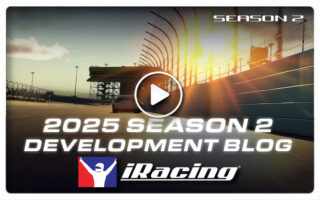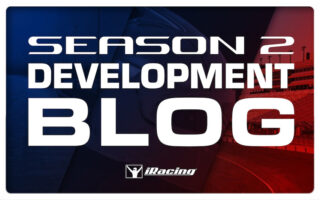| The iRacing Build 2012 Season 4.is released Here are release notes covering what to look for in the new build.
Website:
Downloading/Update Manager
The download/update manager for the member site has been updated to improve stability, speed, and graphics:
- – New design to match other pages on Member Pages, UI/UX update.
- – The action buttons appear at the top and bottom of the page, to facilitate ease of use and quick updating.
- – Required updates are hidden by default to make the list shorter.
- – Page now runs faster.
Spotting
- – Spotting allows members to join sessions and act as another driver’s spotter through various voice chat channels. You can spot through the myRacers page, Spectator Sessions, or through the myRacers popup. Enable spotting in the settings panel under “General Settings”. Here, you can also control additional spotter privacy settings.
- – Select “Anyone can be my spotter”, and any iRacing member can spot for you.
- – Select “Only friends can be my spotter” to restrict access to just your friends.
- – Enter a password to restrict access to those who have your spotter password. Regardless of what you choose, with this option anyone who wants to spot for you will need your password.
- – To join as a spotter, if the driver you want to spot for has a password, you must enter that password before you can spot. If a session has a password and the driver you want to spot for does not, you must enter the session password before you can spot. If a session has a password and the driver you want to spot for has a password, enter the driver’s password to spot.
- Race Week Scoring
- – The best 25% of a driver’s race performances (based on points scored) in a given Race Week will be averaged at the conclusion of each Official Series Race during the week. The final average at the conclusion of the Race Week will be the driver’s Race Week Point Total and count towards the season championships in that series.
- Example: If a driver competes in up to 4 official races in a week, his/her best 1 would count; race 5 to 8 times and the average of the best 2 would count; race 9 to 12 times and the average of the best 3 would count; etc.
Simulation:
Spotting
- A lot of internal structural changes have been made to the race servers and the simulation to support some features that will be coming out in future builds. This build includes the first of those features: the ability to have people connect to sessions that you run and be your spotters. For now, we’ll call you and your spotters “teammates”.
- Spotters are participants in the session, just like drivers. Spotters are there to help the driver do their best during the session. They are not “neutral observers”, like spectators. Therefore, once you have registered for a session as someone’s spotter, you have committed yourself to that driver for the entire session. You cannot disconnect, withdraw from the session, and then re-register for the session as a spectator, as someone else’s spotter, or as a driver yourself.
- You and your spotters can communicate with each other using your race radio on a channel that is dedicated to your team (see the Radio section). You will not see or hear the communications made between other drivers and their spotters on their team channels, nor will they see or hear the communications within your team on your team channel.
- You can have up to six people connected to the server on your team at one time – the driver and five teammates. Over the course of the session you can have up to around 60 different people connect to the server as your teammates, but never have more than six connected at once. If a seventh person tries to connect they will be rejected, and the original six will be informed of this. You can then decide whether one of you should disconnect to allow this other person to join. While it is unlikely anyone will use this capability to the extremes for spotting, it is good to be aware of this restriction as additional features become available in future builds.
- You will see a [Start Spotting] or [Stop Spotting] button on the Session screen if you are registered as someone’s spotter. Clicking on [Start Spotting] declares your intent to spot for the driver and will change the button to [Stop Spotting]. Clicking on [Stop Spotting] declares your intent to cease spotting for the driver. As long as any one person on the team is connected to the session and has declared their intent to spot, the computer-generated spotter’s voice will be disabled, and the computer spotter will only give high priority messages via text chat. Some of the computer-generated spotter’s messages have been adjusted from low to medium as a part of this feature. If there is nobody that you could possibly spot for (the team’s driver is currently disconnected), the button will be grayed out.
Radio
- Text and voice chat within the simulation have been replaced with a race radio. The new radio is a combination scanner and transmitter.
- The scanner will automatically scan through all of the channels that are programmed into the radio. The scanner can have up to 32 channels.
- The transmitter will be set to transmit on one of these channels. Any text chat or voice transmissions you make will be on the channel the transmitter is set to. You can assign a key or button to the “Next Channel”/”Previous Channel” controls on the Options/Sound screen. You can use these controls to cycle the transmitter through the set of channels that are programmed into the radio. The channel your transmitter is set to is displayed on the replay and driving screens, above the L/Q/S/P meters. The transmitter-channel indicator will blink each time your radio’s configuration is changed.
- A channel is identified by its name. Channel names begin with the @ symbol, and can include letters, digits, and the – (dash) symbol. Channel names are converted to all upper case letters, and so they are not case sensitive. Channel names can be up to 15 letters long, including the leading @ symbol.
- Channels have levels of permission. Only a certain set of people are permitted to talk on a channel, and a different set of people are permitted to scan (listen to) the channel. If you are not permitted to talk on a particular channel, it will be skipped when you cycle your transmitter to the next/previous channel.
- There are some predefined channel names:
- @ADMIN – Anyone that has admin privileges on the server can scan and talk on this channel. This channel is intended to allow server admins to talk among themselves, without others on the server listening in.
- @RACECONTROL – People with admin privileges on the server can talk on this channel. Everyone on the server will scan this channel. It is intended as a way for the server admins to communicate with everyone on the server at once (“I’m going to throw a competition-caution on lap 30”).
- @DRIVERS – This is roughly the equivalent of the “old” radio. All drivers can scan and talk on this channel.
- @SPECTATORS – Anyone can scan and talk on this channel, but it is only pre-programmed into the radio for spectators. Spectators can now text and voice chat among themselves, without interrupting the drivers.
- There are some predefined channel names that actually map to many distinct channels internally:
- @CLUB – There will be a separate channel for each club. Drivers can only scan and talk on their own club’s channel.
- @TEAM – Each team will have its own channel. Only people that connect to the server as part of your team can scan and talk on your team channel.
- @PRIVATE – Each person that connects to the server will have their own private channel. You must scan your own private channel. Private text chat messages are sent to you on your @PRIVATE channel. Anyone can private text chat to you, and only server admins can voice chat to you.
- Server admins can always scan and talk on any channel, provided they know the channel name.
- Your radio will come pre-configured with a particular set of channels, depending on how you registered for the server, and your rights on the server:
- – If you are a driver in the session you will scan the @DRIVERS, @TEAM, @CLUB, @RACECONTROL, and your own @PRIVATE channels.
- – If you are a spotter for a driver in the session, you will scan the @TEAM, @RACECONTROL, and your own @PRIVATE channels.
- – If you are a spectator you will scan the @SPECTATORS, @RACECONTROL, and your own @PRIVATE channels.
- – All server admins will scan the @ADMIN channel.
Since it would be difficult to understand what is being said if several people talk at the same time on different channels, you will only hear one person speaking at a time. The radio channels have priorities. Your radio will automatically silence someone speaking on one channel if someone starts speaking on a higher-priority channel. For example, if you are hearing someone speak on @DRIVERS and one of your teammates starts talking on your @TEAM channel, your teammate’s message will take priority. Channels are ordered as follows, from highest to lowest priority:
@ADMIN
@RACECONTROL
@PRIVATE
@TEAM
@<user created>
@CLUB
@DRIVERS
@SPECTATORS
You can also create your own channel and add it to your radio (see the @add command, below). If you give the name of this channel to others, they can also add the channel to their radios, and you can then all talk to each other. Just be aware that anyone that knows (or guesses) your channel name can add the channel to their radio and or join the conversation (or just listen in).
In addition to the next/prev channel controls, some text chat commands exist that can be used to alter your radio. You enter these commands as if you were going to transmit a text chat message. You can enter these commands no matter what channel your transmitter is set to – the commands are intercepted and acted on without actually being transmitted. These commands are signaled by starting your text chat message with the @ symbol.
@help
Will list the radio commands.
@help cmd (for exmample @help list)
Will give you more information about a specific command.
@list
Will list the set of channels that are programmed into your radio. Each channel will be preceded by up to 4 letters, indicating some properties about the channel.
“s” means that the channel is being scanned by your radio’s scanner.
“t” means that you can transmit on this channel.
“m” means that you have muted this channel.
“a” identifies the channel your transmitter is set to (the “active” channel).
@add <name>
Will add the specified channel name to your radio, and switch your transmitter to that channel. For this and all the other radio chat commands where you specify a channel name, you can include the @ on the name (@add @lizard), or not (@add lizard). Both will work.
@remove <name>
Will remove the specified channel from your radio. Some channels can not be removed.
@transmit <name>
Will switch your transmitter to the channel. If you do not have permission to transmit on the channel, the transmitter will not be changed.
@mute <name>
Will mute the channel. You will no longer see any text chat, or hear any voice chat sent on the channel. Some channels can not be muted.
@unmute <name>
Cancels muting on the specified channel.
@noscan
Turns off scanning for any channels on your radio that you are allowed to mute. Some channels, like @RACECONTROL, can not be muted, and will still be scanned.
@scan
Turns scanning back on.
None of the changes made to your radio using the chat commands are “sticky”. They are forgotten each time you exit the simulation.
64 Bit
- – This update installs both a 32-bit and a 64-bit version of the simulator into your iRacing installation. If your system is 64-bit capable, the 64-bit version of the simulator will now be used automatically. Older 32-bit systems will continue to use the 32-bit version of the simulator. To force your 64-bit system to use the 32-bit version of the simulator (for any reason), visit the settings page in the member site (there is a button beneath the “race now” button with a wrench on it), and toggle 64-bit mode to off.
- – The simulator’s splash screen now indicates which version of the simulator has been launched. It states either “iRacing.com Simulator 64-bit” or “iRacing.com Simulator 32-bit”.
- – At this time there are no substantial known differences (bugs or features) between the two modes. There are reports of additional z-fighting/flickering with certain cameras in 64-bit mode.
- – Some of your existing setups may now produce slightly different ride heights than previous version of the simulator. We discovered and fixed a physics bug that affected the ride heights, they are now more correct.
- – The 64-bit version of the software has been updated to load the 64-bit versions of trackIR (npclient64.dll) and our fanatec wheel support (ftk_api64.dll), and will also now directly access all of the 64-bit system DLLs, including DirectX.
Touch Driving
- – The Sim now supports the ability to drive using a touch screen or a mouse.
- – Added reset/exit buttons to driving display when using touch/mouse driving.
- – Added reverse/drive button to driving display when using automatic and touch/mouse driving.
- – Added an auto pit speed limiter, enabled only when touch driving.
- – Allow user to turn off the mouse interface while driving (exit/reset/drive/black box next buttons)
Dirty Windshields
- – Windshields will now get dirty as you drive. Driving behind other cars will make the windshield get dirtier faster. Driving through smoke, dust, clouds of oil from blown motors will make the windshield get really dirty really fast. We have added this effect to all cars with full windshields.
- – Your pit crew have an option to do a windshield tear-off, available in the F4 black box, if the car supports windshield tear-offs. By default they will clear your windshield. At this time there is no limit to how often they will clear your windshield, while in real races you would typically see a maximum of four or five tear-offs.
Black Box
- – Black boxes now fully usable with touch input or mouse, and can edit and select next/previous items.
- – Extended the mirror black box to include FOV, touch sensitivity and FFB controls.
- – Separate out spin controls in garage and black boxes so they are easier to touch.
Controller Support
- – Allow the user to adjust their steering lock-to-lock range.
- – Add ‘F’ force feedback force meter to ‘Q’ meters.
- – Fix a nasty FFB bug that caused the wrong device to be uninitialized when changing controllers.
- – Retry 5 times when initializing the FFB, hopefully this stops the loss of FFB when entering your car bug that some people have encountered.
- – Add in some extra protection around the FFB bump stops, it may be possible before for the stops to soften if the FFB forces were just right.
- – Add in support for the SimRaceway SRW-S1 wheel shift lights.
- – Tweak the shift lights for all cars so controller shift lights and shift indicators line up better.
- – Add option to reset FFB settings.
- – Bring linear and minimum force settings into the options UI. By default we reduce stronger steering torques to provide the ability to feel a larger range of steering effects within the limited torque range of most wheels. Enabling linear mode removes the reduction and gives you a 1:1 ratio for torques all the way up to the wheel’s limit, at the cost of halving the range of torque that can be felt before saturation begins. Min force attempts to remove the ‘dead zone’ around zero found in many wheels. Try a value of 10% and work your way down from there if the wheel begins to vibrate.
- – Add option to display forces in Nm when using linear mode, use app.ini [Force_Feedback] ffbDisplayLinearInNm=1 to turn this behavior on.
- – Make all indicators blink the same way, an add in app.ini [Force Feedback] enableWheelDisplayBlink=1 to allow you to shut off the blinking.
- – Add in settings option to turn on and off wheel displays.
- – Fix a small bug that could cause FFB forces to be biased to the right when using minimum force.
- – Fix bug that would cause automatic to get stuck in drive if user switched from h-pattern to sequential mode without restarting the sim.
User Interface
- – Hide driving text chat when it loses focus.
- – Add ability to toggle the display of the system meter, driving controls, and black boxes from the options screen.
- – Shrink all the relevant dialog boxes to fit into a 1200×900 pixel window. That way both the 1280×1024 and 1600×900 monitors will zoom to 100%.
Telemetry
- – New telemetry output:
- “ManifoldPress” – Engine intake manifold pressure, in bar.
- “Lat/Lon/Alt” – Players car “GPS” position, in decimal degrees and meters.
- “CarIdxOnPitRoad” – Is a car on pit road between the start/end cones, by car index.
- “OnPitRoad” – Is the player car on pit road between the start/end cones.
- – New session string info:
- “DriverInfo: Drivers:CarClassMaxFuel:” – What fuel penalty is applied to this car.
- “DriverInfo: Drivers:CarClassWeightPenalty:” – What additional weight is applied to this car.
Garage
- – Dump the current track’s file path along with the car’s file path when exporting a setup to html.
- – Allow adjustment of the car’s penalty weight in the garage, but only in offline test sessions.
- – When initializing the garage, make sure that if -Current- setup fails to load, drop back to baseline.sto.
- – Added mouse-over setup descriptions to all road course cars.
Graphics
- – Optimized the filtering of the shadow maps to use fewer texture lookups per pixel. This change should decrease the magnitude of any micro-stutters caused by off-screen shadow map rendering. The new filter is a bit sharper and better aligned, but very distant edge on tree shadows may sparkle just a tad more than before.
Sound
- – Fmod support has been removed as part of an internal sound engine design clean-up.
Crash Reporting
- – If the simulator crashes it will now produce a .log file in your documents\iracing folder. This file will be time-date stamped and include text information about the fault which may help us find and fix the problem more quickly. When reporting a crash via e-mail to support@iracing.com or to the forums, please attach any associated .log file(s), they really help. Not all crashes will produce a .log file, in that case please continue to just report the standard windows crash report information found in the control panel->event viewer.
Cars
- – Simvibe sponsorship added.
- – Logitech sponsorship for the Chevrolet Silverado.
Cadillac CTS-V Racecar
- – Fuel economy is adjusted in order to do full length 45 min races without a stop for fuel.
- Chevrolet Corvette C6R
- – Wheels are now black.
Chevrolet Impala
- – Fixed a bug where bumpstop packers were not working at short tracks and road courses.
- – Increase bumpstop selection two-fold with same max and min limits.
- – Intermediate and short tracks have drafting/side-drafting effects improved. No change at superspeedway tracks.
Chevrolet Impala Class B
- – Intermediate and short tracks have drafting/side-drafting effects improved. No change at superspeedway tracks.
Chevrolet Monte Carlo SS
- – Fixed opponent car gauges rotating about the wrong axis.
Chevrolet National Impala
- – Fixed opponent car gauges rotating about the wrong axis.
- – Intermediate and short tracks have drafting/side-drafting effects improved. No change at superspeedway tracks.
Chevrolet Silverado
- – Intermediate and short tracks have drafting/side-drafting effects improved. No change at superspeedway tracks.
Dallara IndyCar
- – Cleaned up the UI so that in an exported setup the order of the gear ratio and speeds for each gear are consistent.
- – Harder rubber compound for the high speed oval tracks.
- – Reduce drag at low and high drag speedway tracks by just a bit.
- – Less draft understeer. Reduced draft effects.
Ford Falcon V8 Supercar
- – Change the way anti-roll bars are displayed on this car.
Ford GT
- – Cleaned up the UI so that in an exported setup the order of the gear ratio and speeds for each gear are consistent.
- – Fuel economy is adjusted in order to do full length 45 min races without a stop for fuel.
Ford Mustang FR500S
- – Updated engine sounds, mostly for the external sounds.
HPD ARX-01c
- – Cleaned up the UI so that in an exported setup the order of the gear ratio and speeds for each gear are consistent.
- – Soften maximum possible shock stiffness so the car will stay stable in the garage.
Lotus 79
- – Now has the New Tire Model, and has had a complete overhaul of the physics including tires and aerodynamics.
- – Better gauge calibration.
- – Telltale RPM needle is now functional on tach gauge.
- – All new setups to go along with the physics updates.
- – Previous setups are invalidated and will not load in the sim because the car requires such different setups now. Please start with one of our provided setups and move forward from there.
Modified – SK
- – Much stiffer and stronger collision spheres.
Modified – Tour
- – Much stiffer and stronger collision spheres.
Riley Daytona Prototype
- – Stiffen and strengthen body and wheel collision spheres.
- – Fuel efficiency is reduced.
Silver Crown
- – Fixed the problem where the front axle was not correctly visually located with the car.
Sprint Car
- – Fixed chance of engine blow up while on the rev limiter.
Street Stock
- – Fixed opponent car gauges rotating about the wrong axis.
VW Jetta TDI Cup
- – The turbo modeling of the TDI engine has been improved to better match correct turbo lag and boost pressures – but it’s a quick, responsive turbo and you probably can barely feel any lag. Unfortunately the car does not have a boost gauge, because they’re really cool, but the new telemetry item “ManifoldPress” will report boost pressure. The torque curve of the motor is better matched to dyno sheets now, there is more high end torque up near the rev limiter, but you will still want to shift before the rpm gets that high on this motor.
- – Fixed a bug and improved clutch behavior from a standstill, when in 1st or reverse gears. The clutch will let the rpm build up when trying to pull away from a standstill instead of doing a very jerky almost-stall.
Williams-Toyota FW31
- – Cleaned up the UI so that in an exported setup the order of the gear ratio and speeds for each gear are consistent.
- – Drafting effects have been improved.
Tracks
- – All tracks have had their surface textures rebuilt to eliminate a mip-mapping artifact where a line of brightness change would appear a few meters ahead of the car (and this line would move with the car/camera). This change also fixed an issue where triangle boundaries would sometimes appear in the track surface when viewed from certain distances/angles. This change to our source texture maps fixed this issue for most tracks, however Mosport is known to still exhibit a similar issue for some unknown reason. Some other older tracks may as well.
Oran Park Raceway
- – Oran Park Raceway added. This track features 6 configurations including Grand Prix, South, North, Moto, North A, and North B.
Rockingham Speedway
- – Rockingham Speedway added. This track features 4 configurations including Oval, Road, Infield Road, and Short Road.
Sonoma Raceway
- – Infineon Raceway has been renamed Sonoma Raceway.
Irwindale Speedway
- – Toyota Speedway at Irwindale has been renamed Irwindale Speedway.
Stafford Motor Speedway
- – Jack Arute’s Stafford Motor Speedway has been renamed Stafford Motor Speedway.
|

 Bsimracing Sim Racing Resources and News for the racing enthousiast.
Bsimracing Sim Racing Resources and News for the racing enthousiast.