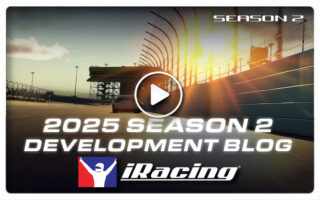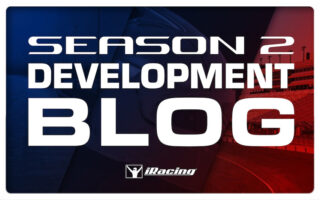iRacing.com 2014 Season 4 Build Available
Check out the full list of features, fixes and performance updates.
Release Notes for 2014 Season 4
Team Driving:
We now have the ability to have multi-driver teams in iRacing!
Some official iRacing series and special events (such as the World Tour) will be set up for Team Driving, and will be so designated. These sessions will have a defined minimum number of drivers that each team may field, and may also specify a maximum number of drivers on a team.
Hosted Team Driving sessions can be created by enabling the “Team Driving” selection when setting up the session. Once enabled, you can then specify additional Team Driving related options. These include the minimum and maximum number of drivers that each team may field, which rules governing requirements for driver changes are to be enforced (if any), and whether or not only a team’s qualifier is allowed to grid the car.
Leagues can host Team Driving events.
Team Driving is NOT currently available for Tournaments.
There will be no Time Trials in any official iRacing Team Driving series.
Driver change rules mostly apply only during Race sessions (see the “Session Behavior” section below). If such rules are enabled, teams that do not follow them during a Race session will receive a post-race Disqualification (see the “Driver Change Requirements In Race Sessions” section below).
Registering For The Session
For Team Driving sessions, spectators may register individually, but all session participants must register as part of a team. When registering for the session, you can choose to register as a member of an already-registered team of which you are a member, as a member of an already-registered team whose password you know, or you can register (one of) your own team(s) for the session. You will have a default team, named “Team Your Name”, that you may use if you have not yet created any teams. You may also create a new team while registering.
When you register a team for a session, you may choose whether or not you are also registering yourself for the session (a team manager who does not intend to participate in the session might use this). Until the session is launched, you are allowed to withdraw your entire team’s registration as long as no other team member is also registered for the session (you can’t yank your team’s registration out from under your teammates). Once the session has launched, you are free to withdraw yourself from the session, and you are free to register yourself and/or your team for a different session, but you may not withdraw your team from the current session.
It is possible that you could be a member of more than one team that is registered for a session. Prior to the session being launched, you are free to register/withdraw/re-register as a member of any team that is registered for the session. Once the session launches, you will be locked-in to the team for which you are registered – you may not jump back and forth between teams during a session, even as a spotter or crew member.
Team members may come and go during the session. You may withdraw from a Team Driving session, register for and participate in some other session (including other Team Driving sessions), withdraw from that session, and then come back later and re-register for the original session. For example, you can participate in an endurance Team race for an hour, withdraw from that race, drive in some other session, log off and go to sleep for several hours, then come back later for another stint in the endurance race.
At most six members of a team may be connected to a session at any one time, though many more than that may connect and disconnect over the course of a session (the current limit is 64 team members). If your team currently has the maximum number of allowed members connected to the session and you attempt to connect, instead of launching the simulation the web site will notify your currently-connected team members that you wish to join the session. If one or more of them exits the session, there will then be space for you, and you will be allowed to connect.
It is up to the team’s members to decide who should be present at various times during the session, and what roles they are to fulfill. All team members with a sufficient license and/or iRating for the session are eligible to drive the car. All team members are eligible to put the car into the garage and make setup changes, become the Crew Chief (and so make black-box changes to be applied during pit stops), or to spot for the driver. Team members may change roles during the session, and could possibly play more than one role at the same time (spot for the driver and act as the crew chief, for example).
Session Behavior
In Race sessions, only as many team members as the maximum specified by the session will be allowed to get into the car. In Lone Qualify sessions, only one team member will be allowed to get into the car. In any other type of session, all of the eligible team members are allowed to drive the car.
In Lone Qualify sessions, the time put in by the one-and-only driver will be used as the team’s Qualifying time in any immediately-following Race session. In official iRacing series that use separate Qualifying sessions, the driver’s Qualifying time will be used to adjust their race-week Qualifying time.
In Open Qualify sessions that are scored as “best lap” (currently this is all such sessions), the fastest lap put in by any of the team’s drivers will be used as the team’s Qualifying time in any immediately-following Race session. In official iRacing series that use separate Qualifying sessions, each individual driver’s Qualifying time will be used to adjust their own race-week Qualifying time.
It is not required that the same team members drive in the Practice, Qualify, Warm-up and Race portions of a session. Each portion of the session is considered individually.
In iRacing official series that use separate Qualifying sessions, a team’s Qualifying time is used to establish the starting grid position for the Race session, and it will be computed as the best Qualifying time set by any of the team’s members who are fully registered for the session as the session is launched. The Qualifying time of team members who are not fully registered (don’t have a [Race in 1:30] type of status on the Race panel) are ignored.
It is not required that the team member whose Qualify time established the team’s grid position drive in the Race session. However, a session can optionally be set up to allow only the team member who established a team’s Qualify time to place the team’s car onto the starting grid. If that team member does not place the car onto the starting grid, then any team member will be allowed to place the car onto pit road and wait for a missed-start to join the race.
Driver Change Requirements In Race Sessions
For a team to be considered “Official” in a Race session, and thus for any of its drivers to be eligible for Championship Points, the team must adhere to the “driver change rules” for the session. There are currently two options: “No Rules” or “Drive Your Fair Share”.
If the “No Rules” option is selected, then there are no requirements placed on the team for how many drivers must drive the car, or how much each driver must drive.
The “Drive Your Fair Share” rule operates as follows: at least the minimum number of drivers specified by the session must drive the car a “fair share” of the team’s laps, or the team will receive a post-race Disqualification. A fair share is currently defined as 25% of an “equal share” of the laps.
You will not need to perform the calculations described below yourself during the session. The Entries tab on the Session screen within the simulation will show for each driver individually a display of the form:
n/r(R)
That is read as
n laps driven / out of r laps required as of now, or (R) laps estimated to be required by the end of the session.
It will be colored red if the team member has not driven enough laps to be considered official at this point in the race. It will be colored yellow if they have driven enough laps as of this point in the race, and it will be colored green if they have driven enough laps that they would be considered official at the current estimate of the number of laps that your team will complete in the session.
Additionally, the driver’s F1/Lap Info black-box will have this same indicator, and the F3/Relative black box will have a simple “DC” indicator that is colored red/yellow/green as described above.
In time-limited sessions, the total number of laps in the session is not known ahead of time. The estimated number of laps required for each driver to be considered official will be recomputed periodically during the session. You should always be mindful that these are estimates. If the race runs under caution through much of the session, and runs under green-flag conditions late in the session, the estimated number of laps required per driver could grow. Don’t wait to put a driver into the car for the final stint only to find that the number of laps they need has become larger than the number of laps remaining in the session!
Here are some examples of how the “fair share” is computed.
In a 100 lap race with a minimum of 4 drivers per team, an equal share for each team driver would be 25 laps. Each driver’s fair share would thus be 25% of 25 laps, or 7 laps (0.25 * 25 = 6.25 laps, but any fractional portion of a lap always bumps the requirement up to the next full lap). It would be unwise to create a race where the minimum number of drivers exceeds the race’s lap limit, as it would then be impossible for any team to meet the requirements!
The determination of whether your team has met the driver change rules in the session is computed against the number of laps your whole team completes in the session. For example, if in a 100 lap race with a minimum of 4 drivers your team only finishes 50 laps, the “fair share” for each of your drivers would be 50 / 4 * 0.25 = 3.125, or 4 laps. Keep this in mind when determining your strategy for the race. If you divide the driving up into the minimum number of roughly equal-length stints, and your second-to-the-last driver crashes your team out of the race, your final driver will not be able to race any laps. Since you then have had too few drivers finish a “fair share” of the race, your team will be Disqualified.
In addition to the “minimum number of drivers,” sessions have a separate “maximum number of drivers” setting. In this same example, say that a team wants 6 of its members to drive. Then for all 6 drivers to be “Official” and receive championship points, each would have to drive their fair share of the laps. An equal share of 100 laps for 6 drivers would be 100/6 = 16.67, and a fair share of that would be 0.25 * 16.67 = 4.17, “ceiling’d” to 5 laps. So once you go beyond the minimum number of different drivers in the session, the number of laps required for each driver can be smaller.
It is possible for a team to be Official for the session, even though one or more of its members who drove is not considered to be Official. Taking the prior example, say that in a 100 lap session that requires a minimum of 4 drivers, a team has 6 of its members drive. Say those drivers drove 30, 20, 20, 20, 6, and 4 laps. The driver who drove only 4 laps would not be considered Official since they didn’t drive enough laps, and they would receive 0 Championship Points for the session, while the remaining 5 team drivers would each receive the number of points the team garnered.
In official iRacing sessions with driver changes, championship points are computed per-car (team). Each team member who drove a “fair share” during the Race session will receive the full championship points given to the team.
No Team Championship – Yet
There is currently no notion of a “Team” championship.
Ratings Adjustments
No iRating adjustments are made in Team Driving sessions.
Safety Rating Adjustments
Incident points and distance driven are tracked separately for each driver. Each driver’s Safety Rating will be adjusted accordingly. The only way incident points incurred by one driver on a team impact the other drivers on the same team is if the session has an incident-point limit. If it does, the limit is applied to the sum of the incident points accrued by all of the team’s drivers.
Car Number Assignment
A car number needs to be assigned when a team is added to a session. Numbers are given out in order of iRating, so a team with a higher iRating would be awarded their preferred number if more than one team wanted that number. A team’s iRating is computed from the iRating of the team members who drive the car (and typically only those drivers that drive the car during the Race session). Since it is unknown at the start of the session which team members are going to drive, the team’s iRating is not yet known. Therefore, just as with Open Practice sessions, car numbers are given out in essentially random order.
Changing Drivers
When in the simulation, the [Drive] button will be displayed to all team members who are eligible to drive in the session whenever the team’s car is “available.” The car will be unavailable when one of the team members is “in” the car (driving, stopped out on circuit, or stopped in the pit stall), whenever someone has the car in the garage, if the session is over, if the team has been DQ’d.
A team member will be ineligible if their license level and/or iRating is insufficient for the session, or if the team has reached its maximum driver limit in a Race or Lone Qualify session and that member has not yet driven in the session.
It is up to the team’s members to decide who should drive the car at any given time. Pressing the [Drive] button registers your request to get into the car. If your request is the first one processed, you will be put into the car. While another team member is in the car, the [Drive] button will be disabled.
Using ESC while out on track operates mostly as before (either the car is reset to the pit stall and made “new”, or it is towed to the pit stall in its current condition), and the driver is removed from the car. Using the Car Reset control does mostly the same thing, except that the driver is left in the car. While sitting stopped in the pit stall, using ESC or Car Reset (if it is allowed to do so) will remove the driver from the car and leave the car in the pit stall. If necessary, the pit crew will turn-off the car’s motor so that it does not overheat.
A driver change can only occur while the team’s car is sitting still in the team’s pit stall. Your current driver may exit the car immediately upon coming to a stop in the pit stall, and the substitute driver may click [Drive] and get into the car right after that. But a substitute driver may not drive away until a 30-second “driver-swap” timer has expired. The “driver-swap” timer starts from the point in time when the car came to a stop in the pit stall, so there is no need to attempt to quickly get the current driver out of the car, or the substitute driver into the car. The timer will count down both while no pit service is being performed and while pit service is being performed, but it will not count down either while the car is being towed to the pit stall, or while a penalty is being served.
If new cars are available for use, a [Request New Car] button (located below the [Drive] button) can be used to remove the current car from the pit stall and replace it with a new one.
If the team’s car comes to a stop out on track, the [Drive] button for all the other team members will become a [Return To Pit] or [Tow Car] button, and any teammate can use the button to request the action (just as if the driver hit ESC or Reset). If the team’s car is at a stop in the pit stall with the driver in the car, the button will become [Remove Driver], which will pull the driver from the car (just as if the driver hit ESC or Reset). Generally, the driver should be allowed to call for the tow or exit the car on their own. The car must be stopped for at least 5 seconds before these buttons become available for the teammates to use. Their purpose is to allow the team to recover the car if their current driver becomes distracted, or walks away from their computer.
So long as it is allowed to make changes to the car in the garage, any team member may remove the driverless car from the pit stall and put it into the garage. Whether or not any changes are made to the car in the garage, the car is left off-track until the next team driver uses [Drive] to put a “new” car back on-track.
Custom Paint Jobs
See http://members.iracing.com/jforum/posts/list/2219.page
User-specific custom paint jobs include a user’s CustomerID in the file name. In Team Driving sessions, everyone registers as part of a team, and teams have their own TeamIDs. Team custom paint jobs are read from files with similar names, but using “team_#” (where # is the TeamID) in place of the CustomerID.
For example, if your CustomerID is 10051, your custom paint job file name would be:
10051.tga
If you have a team with a TeamID of 10943, the custom paint file name for that team would be:
team_10943.tga
Racing Radio (Voice Chat)
Your racing radio has been updated to better support Team Driving.
Transmission on the @drivers channel is now limited to only people that are currently driving their team’s car.
To facilitate communication between teams, a new @allteams channel has been added. Any team member may transmit on this channel. This is the most “public” channel on your radio.
Your racing radio now supports a scripting system. The first time you run the simulation after updating to the 2014 Season 4 (or later) build, it will create within My DocumentsiRacing a folder named “scripts”, and within that folder one named “radio”. Within that folder, it will create a readme.txt that details how to customize the system, as well as the default set of scripts.
Briefly, scripts will be executed when certain actions are performed (starting the simulation, getting in/out of the car, starting/stopping spotting). Within these scripts, you can alter your radio’s configuration (add/remove channels, turn scanning on/off, mute/unmute all channels, or specific channels, and change the transmitter to a particular channel). For example, when you start driving, you might want to mute the @allteams channel, to reduce the distractions.
In addition to the global set of scripts, you can add team-specific scripts (named using the team’s numeric ID). If both scripts for a particular action exist, the two scripts are combined, with the global script first and the team-specific script after it.
Website:
Team Driving
– Now you can create up to five teams to race with your friends and take turns driving the same car.
– Invite / Promote / Remove team members from the team administration section.
– Manage external member applications to your teams.
– View sessions for teams to see what they’re doing, and join them (when able).
– Make each team unique – set up custom paint schemes for each team’s cars and race suits.
– Search the directory of all teams where you can apply or join team sessions.
– View all sessions teams are active in that you are able to join.
– Manage all your team applications and invites.
– Spectate Team Driving sessions.
– Join Team Driving Official Series as your own team or join another team and help drive/spot/crew.
– Join and Host your own Hosted Sessions with your own team, or join another team and help drive/spot/crew.
Web UI
– Be on the lookout for stripes on racing session windows:
· Yellow indicates team driving.
· Teal indicates multiclass.
· Black indicates a fixed-setup race.
– Re-ordered the layout of the main member-site template:
· The updater is still in the upper-left portion of the site, but is redone.
· The primary navigation is moved to the upper-right portion of the site, away from the license.
– The data refresh mechanism now remembers where you were on a page, and when you continue refreshing will take you right back to where you were to continue a seamless experience.
– A content bar on the Cars, Tracks, and Account pages show how much content you own. Can you fill the bars and join the 100% club?
– When hosting a race, you may now select as much Qualifying time as you like (previous cap was 30 minutes).
– Added additional race-length options when purchasing a Hosted session, both shorter (1 hour) and longer (9 to 25 hours). Options are now 1, 2, 4, 6, 9, 14, 17, and 25 hours. The longer sessions have discounts from the usual 2 hours per $1 rate:
· 1-hour sessions are $0.50.
· 9-hour sessions are $4.00 instead of $4.50
· 14-hour sessions are $6.00 instead of $7.00
· 17-hour sessions are $7.00 instead of $8.50
· 25-hour sessions are $9.00 instead of $12.50
– Hosted sessions now allow up to 8000 laps.
– Hosted and League session admins are allowed entry into sessions regardless of iRating or license restrictions.
– Spotter passwords must now be only upper/lower-case letters and numbers (alphanumeric) – please take a moment to reset your spotter password (if you use one) to avoid potential issues with people spotting for you.
– Driver search forms now support international character input (e.g. Cyrillic).
– Registration forms now support international character input (e.g. Cyrillic).
– Fixed a glitch where buying new content then updating content would result in a broken frag page.
Results
– View Team Driving race results broken down by Team and Team Members involved.
– New interactive Lap Graph.
– Results pages are now 100% width.
– Results pages now display certain events that occurred during the session. Drivers getting in/out of car are recorded during Qualify and Race sessions. Penalties applied/served are recorded during all session types. Caution periods are recorded during Race sessions. Lead changes are also recorded. You can highlight particular types of events, and events associated with particular teams.
– Added a new “DQ Scoring Invalidated” “reason out”, which will appear in the Results pages. This is needed so that League scoring can distinguish this type of disqualification (where your score card is ripped up), versus a normal disqualification, where your prior laps are counted but scoring is ended for you.
Simulation:
Oculus Rift
– Added support for the Oculus Rift DK2 utilizing the 0.4.2 SDK (with several custom bug fixes).
– Although the Rift’s new direct access mode is functional with iRacing in some cases, the simulator seems to operate best with the Rift configured as an extended desktop monitor. The Rift’s direct access mode is known to crash or fail in many PC configurations, particularly configurations including multiple GPU’s (and not only with iRacing). Even when it works, it usually works better in extended desktop mode – direct access mode is still a work in progress. So to start with, we recommend to configure the Rift in extended desktop mode, following the user guide from Oculus (1920×1080), and once the Oculus demos run properly, then try launching Racing.
– Positional head tracking is not yet enabled in this version (development is in progress), but the VR experience is already very functional via the Rift’s HMD orientation sensors and a simulated neck model.
– The rendering of the user interface in 3D has been greatly improved in this version of iRacing as it is now fixed in 3D space about 3/4 of a meter away from the viewer.
– When the HMD is configured as an extended monitor, some testers have reported it works well to configure your desktop to a 75 Hz refresh rate, and then use adaptive VSYNC, which seems to help lock the Rift to 75 Hz. It may also work well in many cases to simply unlock the frame rate (disable vsync), and allow the Rift to operate at as high a frame rate as possible. It may take some experimentation to discover how the Rift operates best with the iRacing simulator on your PC. In any case, sustaining a high and steady frame rate is definitely very important with the Rift, it may be necessary to reduce graphics options to offset the extra cost associated with the stereo rendering and distortion post process. There is a lot of information about configuring the rift in various modes available in the forums at http://www.oculus.com
– To enable anti-aliasing with the Rift (recommended) it is necessary to use the simulator’s graphics options rather than using device driver settings. This is because the anti-aliasing is performed on an off-screen multisampled render target, which is then downsampled and warped to the smaller rift display. Setting anti-aliasing via the device driver won’t work properly in this case.
– The current rift related options in renderer.ini have been reduced from previous versions down to the following settings:
[Oculus Rift] ForceVSYNC=1 ; Force on VSYNC for Rift even if disabled in the graphics options settingsUsePrediction=1 ; Enable motion prediction to reduce latency
CorrectYaw=1 ; Enable magnetic yaw correction
RiftEnabled=1 ; 0=disable rift support 1=enable rift support
Graphics
– The Cockpit Mirror Optimization setting has been disabled, and replaced with a new setting that specifies the maximum number of cockpit mirrors to enable per frame. If there are more mirrors than desired, cockpit mirrors are enabled based on a priority scheme: rear, driver’s side, opposite side, other. Once you launch the simulator, the old settings will be removed from renderer.ini and replaced with defaults as follows:
· Mirrors disabled defaults to 0 max
· Mirrors enabled+optimized defaults to 2 max
· Mirrors enabled+not optimized defaults to 4 max
The enabled mirrors will now render every frame. The disabled mirrors are blacked out.
– It is now possible for a driver to get out of the car while leaving the car in their pit stall, even in single driver events. When viewing a driverless car (Live or in the Replay), the car will have no driver in it.
– When viewing a car in the simulation, the helmet of the person who is driving the car is shown. Just as you could see an all-white car if you have LoadTexturesWhenDriving=0 in renderer.ini, you could see an all-white driver helmet in a car if the driver’s helmet paint job has not yet been computed. All-white helmets will become painted when you get out of your car.
Tire Model
– The tire tread band yaw response has been improved, and is much better at low speeds, and when stopped. Now while at very low speeds the steering will feel heavy because you are trying to turn the tread but it is not able to roll enough to relax that motion. You should be able to feel the difference in higher and lower pressures much more at low speeds now. The tire will feel different even up to 80 mph, where the new low speed code approaches the old model.
UI
– The main screen got a good overhaul to add support for driver swap sessions.
– The various results tabs have been merged together into one tab that lists all results for all sessions at once.
– A new Info tab was added to give more detail about how the session is setup, and in particular to give a detailed description of the driver swap rules that are in effect for the current session.
– The Entries tab was extended so that all members of a team are visible in a team session.
– Your car is now shown on the main screen, along with the track name and your setup in order to reduce confusion about what car you are driving in a multi-car event.
– Added a search/position-change progress indicator to the replay slider. This is useful for monitoring the progress of your request in large replays.
– Show driver change lap requirements in the F1 and F3 black boxes.
– Remove file size column in file dialogs and replace with date/time column.
– Removed overlap in the tire pressure black box that caused part of a check box to be not clickable.
– Stopped name decomposer from incorrectly identifying names that start with ii from being tagged as a suffix, resulting in some members’ first name being detected as their last name.
Telemetry
– New session string information:
TrackConfigName:
TeamRacing:
MinDrivers:
MaxDrivers:
DCRuleSet:
QualifierMustStartRace:
NumCarClasses:
NumCarTypes:
CarNumberRaw:
CarScreenName:
CarScreenNameShort:
CarDesignStr:
CarClassColor:
HelmetDesignStr:
SuitDesignStr:
CarNumberDesignStr:
CarSponsor_1:
CarSponsor_2:
LicString:
– Added a new IsOnTrackCar variable to augment IsOnTrack. IsOnTrack now indicates that the driver is in the car, and IsOnTrackCar indicates that the car is on track, with or without a driver.
– Properly handle negative numbers in YAML parser.
– Force a 5 second timeout before starting to log telemetry to disk again, after shutting it off. Or if asked to swap files, ignore swap requests for 5 seconds after a successful swap.
Cameras
– Open up downward head motion to ~4″ with TrackIR.
– Let blimp camera be scenic cam.
Controls
– Separate the gas and brake pedals on a XBox 360 wheel.
Replay
– There is a known bug in the replay spooling system at the moment that can cause the replay to freeze up and become unresponsive, and sometimes even crash the sim if you have replay spooling active while trying to watch a replay of a session you are still connected to. You may want to turn off spooling for now, or if you want to record a long race with spooling enabled, make sure to save the replay once you’re done and before you start trying to watch the replay. Loading a replay from disk with spooling enabled appears to be safe. We’re working on trying to track the issue down.
Cars:
– All cars with ABS braking now have an improved ABS algorithm.
– All cars with windshields, fixed a bug in the windshield tear-off pit guy’s pit script that was preventing him from ever reporting as being finished when doing pitstops where the windshield tear off was not selected when starting the pitstop, causing the pitstop timer to count up endlessly even after the stop was done, causing confusion about whether the pitstop was really finished or not.
BMW Z4 GT3
– Update the GT3 cars to equalize green flag range to about 65 minutes on a full tank of fuel.
– Update the GT3 cars to equalize fuel fill times – a full fill should take 40 seconds.
– Changed re-fueling increments from 5 liters to 1 liter.
– Set the minimum fuel level to 5 liters.
– Reduced variability in fuel fill rates.
– Pit crew now waits to change tires until fueling finishes.
– Pit crew now use tire warmers set to 80 deg C. This reflects the fact that tire ovens are permitted for Blancpain Series races (Sprint and Endurance) in 2014.
– Number font changed to what is used in the Blancpain series.
Cadillac CTS-V Racecar
– Improve the tire so it doesn’t feel like it’s overloading while cornering.
– Updated to 4 way adjustable shocks.
– Increased the front bump rubber gap and the max front spring rate. This was done to address some odd handling characteristics that were encountered when the car transitioned into and out of the bump rubbers.
– Rear shock travel increased to prevent engaging bump rubbers (Ride heights in existing setups will need to be updated to correct for this).
– Updated brake system to use line pressures.
– Rear toe limit reduced to +-10mm.
Chevrolet Camaro Class B
– Made rear camera paintable.
– Updated many iRacing setups.
Chevrolet Impala-COT
– Updated iRacing setups: atlanta_quadoval.sto, bristol.sto, charlotte_quadoval.sto, sonoma.sto, watkinsglen.sto.
Chevrolet Monte Carlo SS
– Wheels can now be painted.
– Increased power based on new dyno information.
Chevrolet SS-Gen6
– Optimized the 3D model to improve frame rate.
– Fixed a bug where backfires could cast a shadow.
– Added a roof camera.
Dallara DW12
– Fixed the metric units display for Fuel Available.
– A few small aero adjustments.
– Added setups for the new tracks on this season’s schedule.
Ford Falcon FG01 V8
– Backfires are now visible.
– Updated the car with physics improvements and refinements from the new Holden.
Ford Fusion-Gen6
– Added a roof camera.
– Optimized the 3D model to improve frame rate.
Ford GT
– Wheels can now be painted.
– Fixed a bug where backfires could cast a shadow.
Ford GT GT3
– Added a GT3 version of the existing Ford GT. This car is part of the Ford GT package so it is included if you already own the Ford GT.
– This car will be included in the GT3 series, and is similarly matched to the other GT3 cars. The only significant difference is that it has a sequential gearbox, not semi-automatic like the other GT3 cars.
Ford Mustang Class B
– Made rear camera paintable.
– Updated many iRacing setups.
Holden Commodore VF V8
– Now available!
HPD ARX-01c
– Update 6th gear rev lights in order to engage all the lights by 9900 rpm.
McLaren MP4-12C GT3
– Slight update to obtain correct rear wheel rates to compensate for a subtle error in our suspension modeling. For the McLaren, this effectively reduced the rear wheel rate from approximately 981 lbf / in to 850 lbf / in. This change introduces significant understeer into pre-existing setups, which will need to be re-tuned to dial it out.
– Added 15 kg as part of balancing performance with the other GT3 cars.
– Rear wing adjustments now have a more noticeable effect on aero drag.
– Update the GT3 cars to equalize green flag range to about 65 minutes on a full tank of fuel.
– Update the GT3 cars to equalize fuel fill times – a full fill should take 40 seconds.
– Changed re-fueling increments from 5 liters to 1 liter.
– Set the minimum fuel level to 5 liters.
– Reduced variability in fuel fill rates.
– Pit crew now waits to change tires until fueling finishes.
– Pit crew now use tire warmers set to 80 deg C. This reflects the fact that tire ovens are permitted for Blancpain Series races (Sprint and Endurance) in 2014.
– Number font changed to what is used in the Blancpain series.
– Number plate removed from specular layers.
Radical SR8
– Stiffer spring options are now available.
Ruf RT 12R Track
– Updated the ride height sensors to match the FIA measurement locations as closely as possible. Also updated the allowable ride height range to match FIA guidelines for this car. The net result is that dynamic ride heights may be set significantly lower than before. This brings the CG height / track width ratio more in line with the other GT3 cars (previously, it was too high).
– Recalculated the ARB stiffness using information contained in the FIA Homologation Papers (these weren’t available when we did initial development on this car). This resulted in significantly stiffer bars than before that are much more in line with the other GT3 cars.
– Rear wing adjustments now have a more noticeable effect on aero drag.
– Update the GT3 cars to equalize green flag range to about 65 minutes on a full tank of fuel.
– Update the GT3 cars to equalize fuel fill times – a full fill should take 40 seconds.
– Changed re-fueling increments from 5 liters to 1 liter.
– Set the minimum fuel level to 5 liters.
– Reduced variability in fuel fill rates.
– Pit crew now waits to change tires until fueling finishes.
– Pit crew now use tire warmers set to 80 deg C. This reflects the fact that tire ovens are permitted for Blancpain Series races (Sprint and Endurance) in 2014.
Silver Crown
– Updated to the New Tire Model.
– Overhauled the rest of the car’s physics, suspension, aerodynamics, etc.
Sprint Car
– Updated to the New Tire Model.
– Overhauled the rest of the car’s physics, suspension, aerodynamics, etc.
Super Late model
– Optimized the 3D model to improve frame rate.
Toyota Camry-Gen6
– Fixed side windows being black in cockpit.
– Added a roof camera.
– Fixed the pit crew’s corrupt normal maps.
Williams-Toyota FW31
– Changes to the drafting to help overtaking.
Tracks:
Atlanta Motor Speedway
– Raised the oval pacing speed from 60 mph to 65 mph, and the pit lane speed from 45 mph to 50 mph.
Auto Club Speedway
– Raised the oval pacing speed from 65 mph to 70 mph.
Barber Motorsports Park
– Fixed bug where pit-out cones were sunken into the ground.
Brands Hatch Circuit
– Fixed a seam in track surface.
Bristol Motor Speedway
– Walls and advertisements have been updated to match the current look of the track.
Canadian Tire Motorsports Park
– Fixed seam in grass near racing surface.
Charlotte Motor Speedway
– Raised the oval pacing speed from 55 mph to 65 mph, and the pit lane speed from 45 mph to 50 mph.
– Added a checkpoint so you can no longer cut Turns 1 and 2 of the Road Course configuration.
Chicagoland Speedway
– Raised the oval pacing speed from 60 mph to 65 mph, and the pit lane speed from 45 mph to 50 mph.
Circuit de Spa-Francorchamps
– Fixed a floating issue on the long straight.
Circuit of the Americas
– Fixed first pit stall of West configuration so lollipop guy no longer stands inside of pit wall.
Daytona International Speedway
– Raised the oval pacing speed from 70 mph to 80 mph, and the pit lane speed from 55 mph to 60 mph.
Daytona circa 2007
– Raised the oval pacing speed from 70 mph to 80 mph, and the pit lane speed from 55 mph to 60 mph.
Donington Park Racing Circuit
– Turn markers are now visible even when graphic details set at minimum.
Gateway Motorsports Park
– Now available!
– Features both Oval and Road configurations.
– Features night mode.
Homestead Miami Speedway
– Raised the oval pacing speed from 60 mph to 65 mph, and the pit lane speed from 45 mph to 50 mph.
Indianapolis Motor Speedway
– Raised the oval pacing speed from 65 mph to 75 mph, and the pit lane speed from 55 mph to 60 mph.
– Removed the yellow cones at the end of pit road for the Indy Oval configuration.
Iowa Speedway
– Fixed a grey surface issue on pit road.
– Adjusted gain time checkpoints on the last corner of the Road Course configuration.
Irwindale Speedway
– Added another checkpoint to the Figure Eight configuration to prevent course cutting.
Kansas Speedway
– Raised the oval pacing speed from 50 mph to 60 mph, and the pit lane speed from 45 mph to 50 mph.
– Changed the oval pit road speed to 45mph and Short Road Course pit road speed to 35mph.
Kentucky Speedway
– Raised the pit lane speed from 45 mph to 50 mph.
Las Vegas Motor Speedway
– Raised the oval pacing speed from 55 mph to 60 mph, and the pit lane speed from 45 mph to 50 mph.
Michigan International Speedway
– Raised the oval pacing speed from 65 mph to 70 mph.
Mount Panorama Circuit
– Brake markers are now visible even when graphic details set at minimum.
Pocono Raceway
– Raised the oval pacing speed from 70 mph to 75 mph, and the pit lane speed from 55 mph to 60 mph.
Richmond International Raceway
– Fixed a backstretch inside wall glitch.
Sebring International Raceway
– Fixed a pit wall bug.
Sonoma Raceway
– Fix bug where a wall could explode cars.
Suzuka International Racing Course
– Fixed a gain time check point on Turn 130R.
– Fixed floating surface issue near pit stall 3 on pit road.
Talladega Superspeedway
– Raised the oval pacing speed from 70 mph to 80 mph, and the pit lane speed from 55 mph to 60 mph.
– Fixed floating issues on the backstretch apron.
Texas Motor Speedway
– Raised the oval pacing speed from 60 mph to 65 mph, and the pit lane speed from 45 mph to 50 mph.
Twin Ring Motegi
– Raised the oval pacing speed from 55 mph to 60 mph, and the pit lane speed from 45 mph to 50 mph.
USA International Speedway
– Night mode is now available.
– Added 3D people to the crowds.
| Official Webpage – www.iRacing.com |
 Bsimracing Sim Racing Resources and News for the racing enthousiast.
Bsimracing Sim Racing Resources and News for the racing enthousiast.