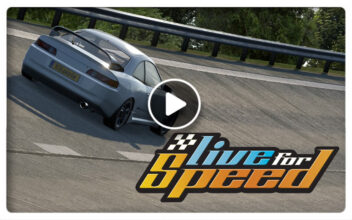Live For Speed Test Patch version 0.6H released
The LFS development team has released Patch 0.6H for their Live for Speed Simulator. This new update brings you a newly rebuilt version of the Westhill racing track.
After release of the patch, GamerMuscle strapped on his Oculus Rift DK2 and jumped in the LX6 to have a look at the updated content and improvements.
The development team improved the International configuration and included a brand new National configuration. Furthermore, the track now includes two kart tracks which will accommodate the smaller cars. The access roads are driveable if you select an open configuration, so there is a lot to explore!
The track supports open configurations including the access roads. You can now place custom start positions, pit stop positions and adjustable concrete objects to create bridges and many other structures. The maximum number of cars in a race has been increased to 40.
Four ways to get Version 0.6H :
1) AUTO UPDATER – If you already have version 0.5V or later :
- Click on “Multiplayer” then “List of Hosts” in LFS and choose a download mirror.
2) MANUAL PATCH (138 MB) – If you already have version 0.6G or later :
- Click HERE and save the patch installer.
- You can run the patch installer from its download location or from your LFS folder.
3) MANUAL PATCH (156 MB) – If you already have version 0.5Z or later :
- Click HERE and save the patch installer.
- You can run the patch installer from its download location or from your LFS folder.
4) FULL VERSION (273 MB) – If you are new to LFS or making a fresh installation.
- Click HERE to visit the download page and get the full version installer.
Changes from 0.6G to 0.6H :
Westhill :
- New version of Westhill with additional configurations
- Full support for open configurations including access roads
Autocross Editor :
- New adjustable concrete objects
- Custom start positions and pit start points
- Maximum autocross objects increased to 1800
- Movable start lights included as an autocross object
- Custom pit stop box disables pit lane and default pit stops
- Custom pit stop box can now be used to repair car and refuel
- Interface buttons now drawn in front of the object buttons
- Pressing S/F/1/2/3 when object is selected now moves it
- Pressing S/F/1/2/3 when object exists is now more helpful
- Clicking colour instantly changes selected tyres or chalk
- Clicking marshall position instantly changes selected marshall
- Improved the appearance of marshall circles in the editor
- Route checker index numbers now start at 1 instead of 0
- The W/E keys instantly adjust width, no need to press M
- Floating object buttons shown with different colour
- X/Y/Z positions are now shown and can be typed in
- Right click on X/Y/Z to move in steps of 1 metre
- SHIFT+click to snap to 1 metre grid
Misc :
- Increased max cars in race from 32 to 40
- Increased AU Autocross grid from 16 to 20
- Increased BL Rallycross grids from 24 to 30
- Maximum multiplayer car draw distance up from 300 to 500
- Regenerated lightmaps and visible object lists on most tracks
- Added paths at Fern Bay to cover road near Club and mini oval
- InSim ISP_NCI packet added to give host more info about new guest
- AI drivers hit wall entering pit lane at SO Classic / Town
- Removed a corner marker from some configurations at Aston
- Some tyres at Kyoto National disabled in other configs
- Updated translations – thank you translators
New commands :
- /zero_all
Reset all lap counters and checkpoints passed as if the race had just been started. This removes checkpoints passed. So using this command on the first lap, before the first checkpoint is passed, has no effect. After the first checkpoint there is an effect. The first lap will not be counted. This is intended to help with a rolling start after a parade lap. - /setlap username X
– X is positive : Set the lap that the user is currently on (as seen at the top right, not the number of laps completed). This does not affect checkpoints passed. This may help with a driver
who reconnects after an unintended disconnection.
– X is zero : Same as the /zero_all command but for one driver.
– X is negative : subtract from the number of laps, without affecting checkpoints passed. This may be useful as a penalty.
TIPS on using Live for Speed with an Oculus Rift DK2 :
1) How to get LFS running on your Rift DK2 :
- Oculus Configuration Utility – Set your Rift to extended mode
- Windows Display – use extended desktop mode (not duplicated)
- Set the DK2 to rotated mode in Windows (sometimes confusingly called portrait)
- Check that the light on the front of the DK2 is blue (receiving signal)
- Check that the DK2 part of the desktop has the correct orientation
- Start LFS and click 3D on the View Options Screen
- Select Oculus Rift and click OK
- If all is well, LFS offers “Exit LFS to restart using the Rift”
- Click OK to exit then when you restart LFS it should be in the Rift
2) To reset your seating position, there is a text command /rift reset which is assigned by default to the F8 key.
- When a new driver takes over, ask them to look straight ahead then press F8
- Key assignments can be edited in Options – Game – F1 to F8
3) If, for any reason, LFS ends up on the Rift in 2D mode or with a black screen, you can get it back like this :
- Press ALT+F4 to exit LFS
- Delete the file “card_cfg.txt” in your LFS folder, so LFS starts up on the primary device (usually your monitor)
- After starting LFS again you can try to enter 3D mode again
4) Accessing your desktop while LFS is on the Rift.
- You will probably find that your mouse cursor is confined to the Rift’s virtual monitor
- Press CTRL+C to free the mouse and now the mouse can go onto the desktop
- When you click on a window on your desktop, LFS will be minimised
- To go back into the Rift, click on Live for Speed in your taskbar
5) Optional new command line options /rift=on and /rift=off
Use e.g. in a shortcut to make sure Rift mode is entered or not
- LFS.exe /rift=on – try to go straight into Rift mode
- LFS.exe /rift=off – do not go into Rift (ignores previous mode)
Oculus Runtime 0.4.2 (or later) is required
| Official Webpage – www.lfs.net |
 Bsimracing Sim Racing Resources and News for the racing enthousiast.
Bsimracing Sim Racing Resources and News for the racing enthousiast.