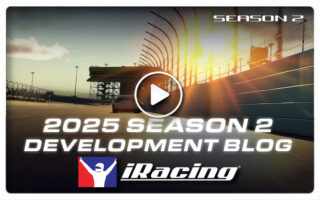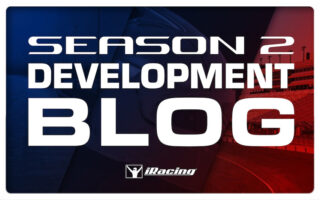Moving the UI Elements in iRacing (SimHQ)
Over at simhqmotorsports.com, Stephanie Lessentine posted a nice article and video showing us how to move the iRacing user interface (UI) elements around on your display.
In the future updates of the iRacing Online Racing Service, movable UI elements will most likely become available with a few clicks and the drag of the mouse. For those who can not wait untill that moment arrives, Stephanie Lessentin points out that you can already arrange the UI element boxes to your liking.
In the included tutorial video, Stephanie explains the procedure in detail.
You can read the original article at http://simhqmotorsports.com/iracing-user-interface/
Stephanie Lessentine Quote:
ini Changes:
You will want to make some changes to your “app.ini” file in the“iRacing” folder of the “Documents” folder. Before you do, make a copy of the app.ini file just in case…
The key change is enabling all the elements, so they can be moved.
That command line is under the “Graphics” container: forceVisibleWhenMove=0
By default that will be forceVisibleWhenMove=0 so change the “0” to “1” to enable.
Triple Monitors:
If you are running triple monitor screens (lucky you!) and you wish to use all of your screen resolution for the UI, you will want to enable two more command lines.
These are also in the “Graphics” container: DriveUIFullScreen=0 and SessionUIFullScreen=0
As before, change the “0” to “1” to enable.
UIOffsetPos:
Want to start over with your UI Offset? Delete all the information under the “UIOffsetPos” container. Then save the “app.ini” and then relaunch the game. Now you know how to customize your screen layout for race day!
| Official Webpage – www.iRacing.com |
 Bsimracing Sim Racing Resources and News for the racing enthousiast.
Bsimracing Sim Racing Resources and News for the racing enthousiast.